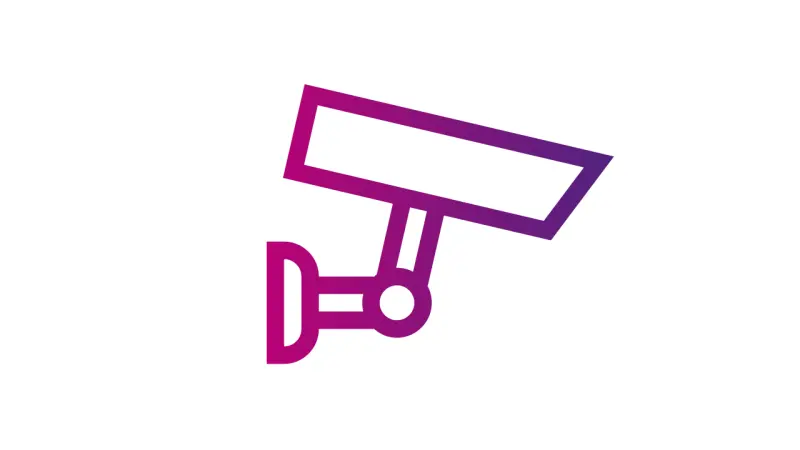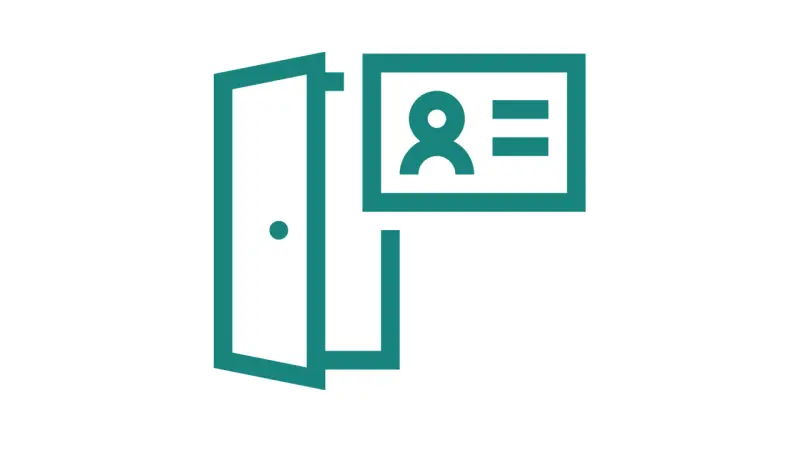Bosch Building Technologies Academy – Our training courses for integrators
Training portfolio in brief
Read on for an overview of our training areas. For more details on the content of the trainings, register for and access the Bosch Building Technologies Academy.
Download the training catalog here.
What is the Bosch Building Technologies Academy?

Under the roof of the Bosch Building Technologies Academy, we offer extensive training for certification on our products and additional development opportunities. Access to the academy allows you to register for a training program, access your training documents, attend a course, track your learning progress, take your exam and download your certification in the form of a printable PDF. Our online courses and classroom training cover the complete security, safety and communications product portfolio as well as training courses for specific industry solutions.
How will you benefit from our training?
We want to provide skills and knowledge to integrators who work with our products and systems. Our training is designed to help you install and run complex projects faster, smoother and more profitably. Tests conducted by Bosch show that technicians work both more efficiently and effectively following their training in our academy. The numbers below represent average results:
From online courses to in-person/virtual classroom training

Obtainable certifications

Show your skills with certifications
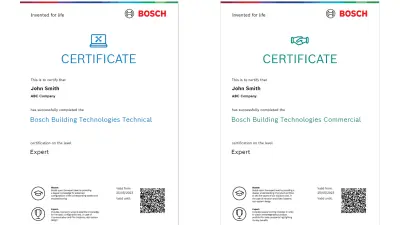
You can earn certificates for every level of our training plans. They are available in all major languages and allow you to prove your technical skills and competences. To obtain a certificate, you have to pass an online or classroom exam. All certificates are stored online in your personal area of the Bosch Building Technologies Academy and can be downloaded and printed at any time. Each certificate is valid for 24 months. Before it expires, you will receive an email with a notification reminding you of this. To continue to be certified, you have one year to take the free recertification online and pass the subsequent exam.
How to register
Begin your training at the Bosch Building Technologies Academy in just three simple steps.

Helpful hints
Here are some answers to the most commonly asked questions.
You can request a new password under the new login button, by clicking Forgot Password.
Make sure to check your Junk Email for the new password, as it may not be sorted. You can also reach out directly to boschsecurity.training@bosch.com to request a password reset.
You can find all courses, exams and certifications which you started but did not yet finish (incomplete) in order to easily know what you still must complete.
You can find the courses, exams and certifications that were assigned to you.
You can find the recertifications under the recertification section. In case your certification is about to expire (3 month before the expiration) and you cannot see the recertification course, please reach out to boschsecurity.training@bosch.com.
All training available to you are in the Catalog tab at the top left of your page. Click on a folder to expand any topic you are interested in.
- Log in
- Click the search icon
- Enter the name of the course
- You can also open filter options expanding the collapsed bar
- See the list of courses available to you. You can identify the training type by the icons: Certifications or Training plans; Online trainings; virtual or In person courses; Exams; Documents
- Log in
- Access the catalog and click the start in the star to add sections or courses to My Favorite
- Access the dashboard to find My favorites and see all courses and product sections you marked as favorite
You can find it under the certification.
- Log in
- Find the certification using the search or the catalog
- Access the certification and find the course. They are identified by the icon
- See the list of classes available to you. In case there is no class available, please reach out to boschsecurity.training@bosch.com.
- Confirm the class information and register
- Log in
- Go to the My Profile icon at the top right of the page or in the Dashboard
- Click My Details drop down arrow and on Edit
- Log in
- Go to the My Profile icon at the top right of the page or in the Dashboard
- Click My Details drop down arrow and on Edit
- Log in
- Access My Lessons in the Dashboard
- Click the Filter drop down arrow. You can use the filter to arrow down the search. You can select the status to find only completed and passed courses and Show all option in the Number of results field to see all
- Log in
- Go to Dashboard and access My Certificates
- Click the certificate title to print or save
There are some possible reasons:
- If you have not completed the prerequisite for this course, you won`t be able to open it. You can identify what are the prerequisites by hovering the locker
- If you have a pop-up blocker enabled in your browser, it can prevent the online training course from launching properly. Try disabling the pop-up blocker in your browser and relaunching the course. Make sure to relaunch the module from the Online Content Structure page for the course, which displayed when you launched the course initially. Also, remember that the online course opens in a new tab or window, depending on your browser settings. It is possible that the course is open in another window or tab. Check your taskbar for another open browser window or your main browser tab for another open tab.
- If you still can’t open an online course, it is possible there is a larger issue. After trying these tips, if you are still unable to launch your online course, please reach out to boschsecurity.training@bosch.com.
You can pick up where you left off by going to the My Trainings tab, then clicking the start button on the right.
After signing up for a course that requires payment, you will be placed in the class as “requested” a seat. You will then receive payment instructions within 24-48 hours. Once you have completed these instructions, you will then receive a receipt for the course and will officially be enrolled.
If the offering is full, you will have to request to be waitlisted with the training admin at boschsecurity.training@bosch.com. Please specify the course, date, and your account name on the site.
- Find the course under Open training section
- Select the class you have registered
- Cancel the registration. The Customer can withdraw from a class up to 30 days before the respective start of the training. Any training fees will be refunded to the Customer in full. In case of cancellations up 15 days before the start of the training, half of the training fee will be charged, after which the full training fee will be charged, unless a substitute Participant of the same company is named.
If a class has no dates scheduled, then there are no current options for the course. Please reach out to boschsecurity.training@bosch.com.
Please reach out to boschsecurity.training@bosch.com.